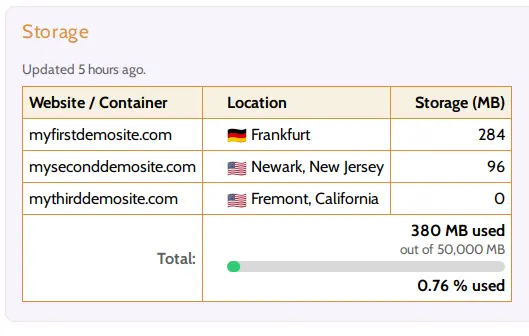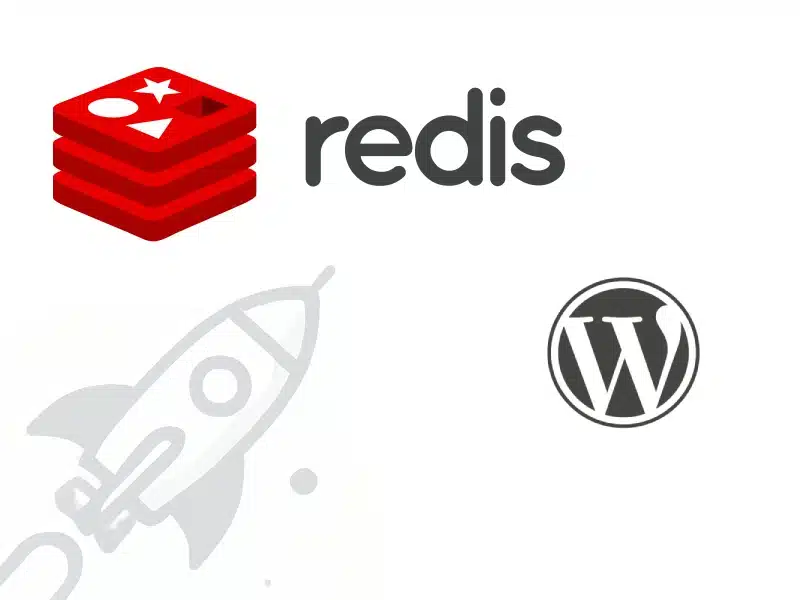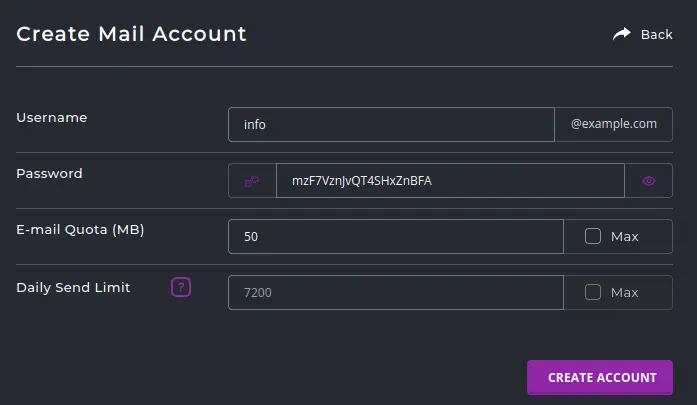If you are a Hustly customer and need assistance in making these changes, please create a support ticket to have your domains setup by us at no extra cost.
Hustly makes enabling Redis Object Cache for WordPress effortless with its 1-click setup. No complex configurations—just activate Redis directly from the dashboard, and Hustly handles the setup automatically. It’s the easiest way to supercharge your WordPress site’s speed and performance.
Please follow this step-by-step guide to enable Redis Object Cache on your WordPress website:
Finding the Redis Object Cache settings
Login to your Hustly account and navigate to your domain / website. Scroll down to the WordPress section and click on “Speed Up WordPress”
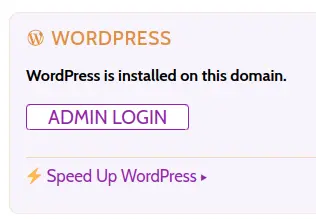
Enable Redis Object Cache
If Redis Object Cache is disabled, enable it in 1-click by clicking the toggle button.
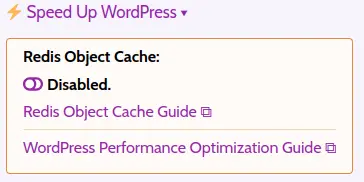
Wait for the installation to start. Once the installation task is queued, please wait up to 5 minutes for the installation to complete.
Congratulations! Redis Object Cache is active!
That’s it! Redis Object Cache should now be enabled on your WordPress website.
To verify that the object cache is active, log in to your WordPress admin dashboard and look for the “Object Cache” button in the top menu. You will also notice that the Redis Object Cache plugin is installed on your WordPress site. This plugin provides the core functionality to manage Redis Object Cache for your WordPress website and allows you to monitor its usage.
If you wish to use a different plugin for managing Redis Object Cache, simply uninstall this plugin and use your preferred one. Please note that replacing the Redis Object Cache plugin will result in the Redis Object Cache status being shown as “Disabled” in your Hustly account. However, the Redis Object Cache will remain functional, and you will still be able to monitor its status and usage through the plugin you choose.
We hope you found this guide useful. If you have any questions, comments or feedback, please feel free to share your thoughts in the comments section below.