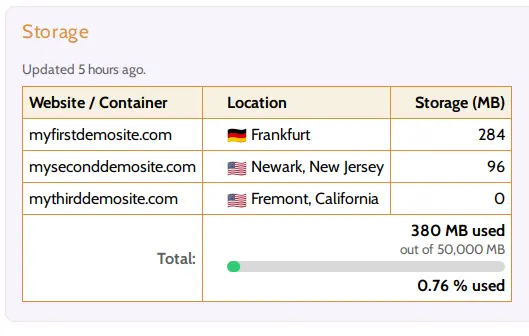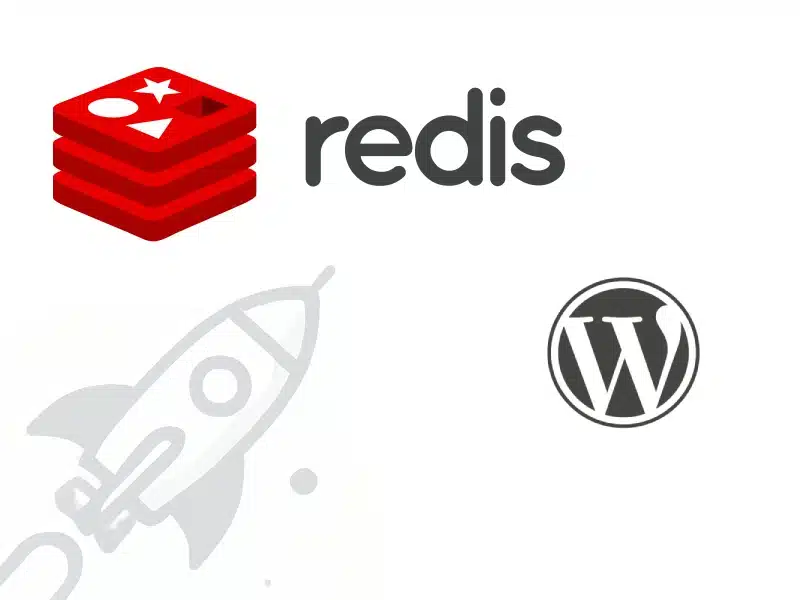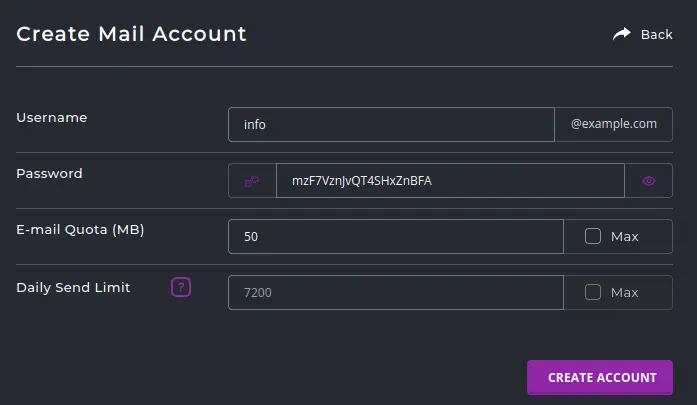System user credentials can be obtained from the Hustly Hosting Admin Panel (Plesk).
If you are a Hustly customer and need assistance in retrieving your credentials, please create a support ticket to have your domains setup by us at no extra cost.
Before you read this article, we assume that you have read and completed setting up the following:
- Creating and setting up your Hustly hosting account
- How to login to your hosting server’s admin panel
SSH Access
To have SSH access to your server, you will need to first generate your system user credentials. Login to your Hosting Admin Panel, navigate to the Websites & Domains section, and then navigate into the Hosting & DNS tab for your domain. Click on the “Hosting” option.
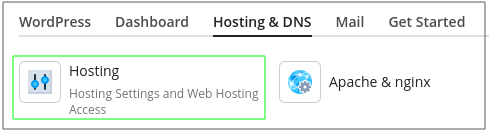
Scroll down to the “SSH access” section, and ensure it says “/bin/bash (chrooted)”. If it says “Disabled” or “Forbidden”, please create a support ticket.
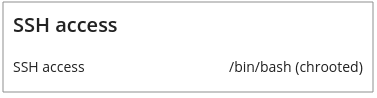
Scroll down to the “System user’s credentials” section. You can also scroll to the section by clicking on the “System user’s credentials” link in the menu on right. The “System user” is a Linux user in your Hustly server, which has access to the hosting space, including all the files and the database for the website. The system user also has access to the server over SSH and FTP/SFTP. The system user’s credentials are to be used to connect to the server via SSH.
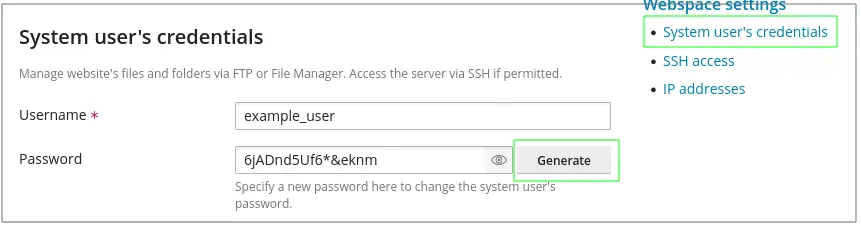
Generate a new password for the system user. Copy the system user’s username and password in a secure password manager. Please ensure to “Save” the password you have generated or the password will not work.
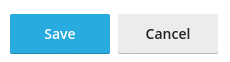
You have now generated the credentials to access the server over SSH or FTP. Use an appropriate SSH or FTP client, the credentials you generated and your server’s IP address to access the server over FTP or SSH.
Some clients we can recommend are:
1. SSH Clients
Linux, Windows and MacOS will have system terminals. These are the best clients for SSH. You can also use a third party application such as Putty (for Windows).
Please note that you can also access your server over SSH from your web browser. This can be done from your Hosting Admin Panel (Plesk). Login to your hosting admin panel and navigate into the dashboard tab for your website. You should see the SSH option. Simply click on it and an SSH session will launch in your web browser.
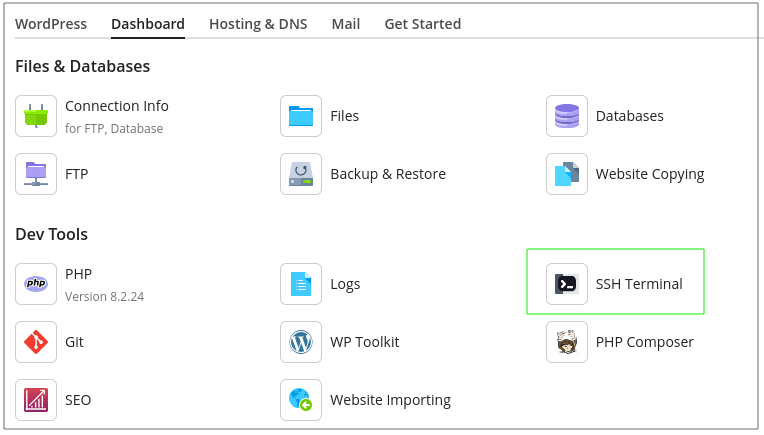
2. FTP Clients
Filezilla is a popular FTP client. Please read more about FTP and File Access to Hustly.
That’s it!
You should now be connected to your Hustly server over your favorite protocol.
We hope you found this guide useful. If you have any questions, comments or feedback, please feel free to share your thoughts in the comments section below.